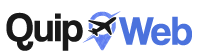Uber has revolutionized the way we get around cities, making transportation more accessible and convenient.
This comprehensive guide explains step-by-step how to use the Uber app, from installation to the end of your trip, including helpful tips to maximize your experience.
Installing the Uber App
Download and Installation:
android : Go to the Google Play Store, search for “Uber” and tap “Install”.
iOS : Go to the App Store, search for “Uber” and tap “Get”.
Wait for the download and installation to complete.
Account creation
Open the Uber app.
Tap “Register” or “Get Started”.
Enter your phone number. You will receive a verification code by SMS.
Enter the verification code in the app.
Complete your profile with your name, email address and a password.
Application Configuration
Payment methods
Tap the menu icon (three horizontal lines) at the top left.
Select “Payment” or “Wallet”.
Add a payment method (credit card, debit card, PayPal, or other options available in your region).
Account Preferences
In the menu, go to “Settings”.
Adjust your notification preferences, language, and other personal settings.
Request a Ride
Set the Starting Point:
Open the app, and on the home screen you will see a field with the message “Where are you going?” ".
The app normally detects your location automatically. If necessary, tap the field and enter your departure address.
Choose the Destination
In the “Where are you going?” field. », enter the destination address.
The app will display ride options and fare estimates.
Select Vehicle Type
Below the destination field, you will see several vehicle options, like UberX, Comfort, Black, etc.
Each option will have a description of vehicle type and capacity, as well as a price estimate.
Select the option that best meets your needs.
Trip Request
After choosing the vehicle type, tap “Confirm UberX” (or the chosen vehicle type).
The app will search for the nearest driver.
You'll see the driver's information, including name, photo, car type and license plate, and estimated time of arrival.
During the trip
Real-Time Tracking:
After confirmation, you can track the driver's arrival in real time on the app map.
When the driver is nearby, you will receive a notification.
Security and Verification
Before getting in the car, check that the license plate and driver's photo match the information provided in the app.
If there is any discrepancy, cancel the trip and notify Uber.
Options During the Journey
In the app, you can share your ride with friends or family members by tapping the “Share Status” option.
In case of emergency, use the emergency function built into the app to call for help.
End of the Journey
Payment
Upon arrival at your destination, payment will be processed automatically by your chosen payment method.
There is no need to pay in cash unless you prefer this option in regions where it is permitted.
Evaluation and Feedback
After the ride ends, you will be asked to rate the driver from 1 to 5 stars.
You can also leave a comment about the experience. Feedback helps maintain quality of service.
Tip
If you wish, you can add a tip for the driver via the app after the rating.
Tips and Advice
Use of Promotions and Discount Codes
Uber frequently offers promotions and discount codes for new users and during special events.
To use a discount code, go to “Payment” in the menu, then “Add promotional code”.
Planning Future Trips
Uber allows you to schedule trips in advance. Tap the calendar icon on the ride request screen to schedule a future ride.
Cost Sharing
If you're traveling with friends, use the "Split Costs" feature to split the cost of the trip. Simply select this option during the ride and enter friends' contacts to share the cost.
Customer Support
For any problems or questions, go to “Help” in the main menu. Uber offers support for questions related to charges, lost items, and other issues.
Security Considerations
Identity Verification
Always check the driver's identity and license plate before getting into the vehicle.
Use the “Check your journey” function available in the app for added security.
Ride Sharing
Use the ride share option with friends or family so they can track your location in real time.
Emergency Function
Familiarize yourself with the app's emergency feature, which allows you to contact authorities quickly if necessary.
Conclusion
Uber offers a convenient, safe and accessible transportation solution.
With this guide, we hope you have a clear understanding of how to use the application efficiently and make the most of all its features.
Whether for a short trip around town or a scheduled trip to the airport, the Uber app is ready to meet your transportation needs with convenience and efficiency.